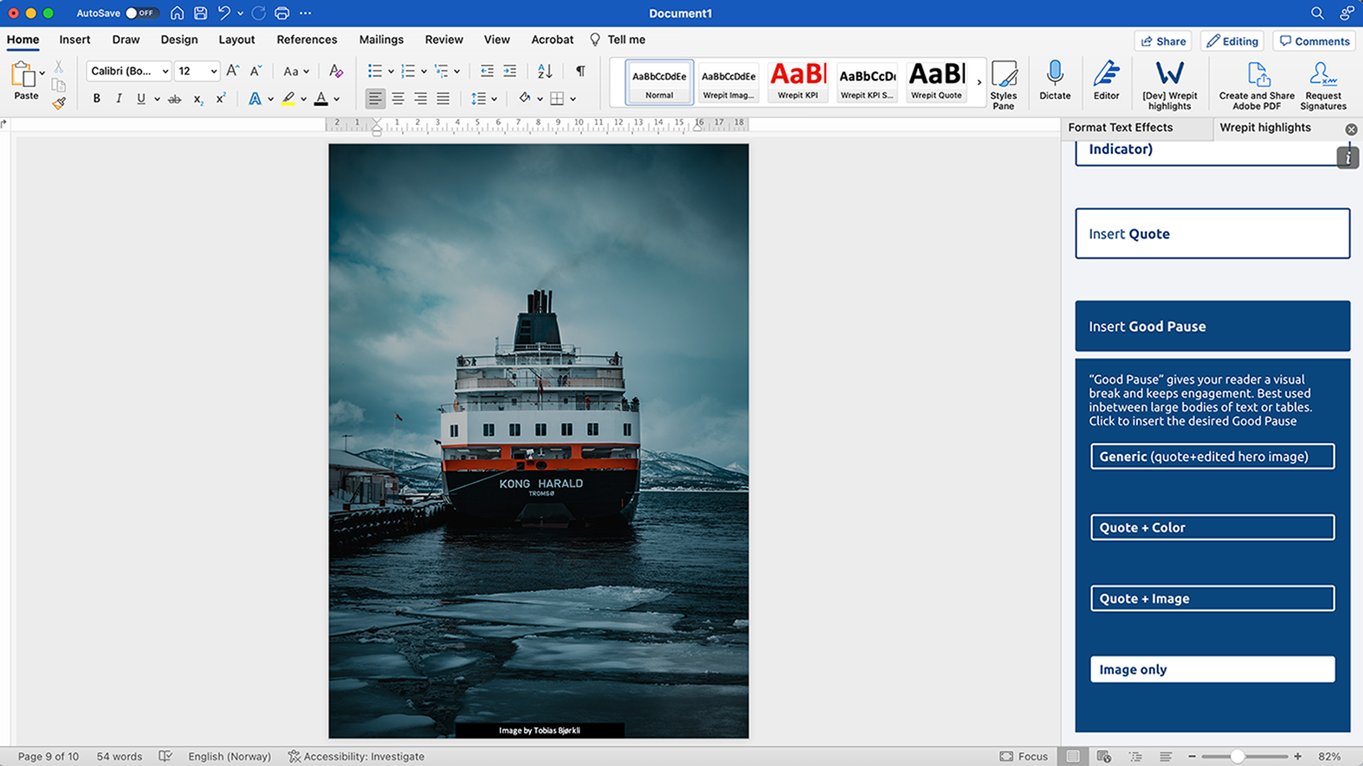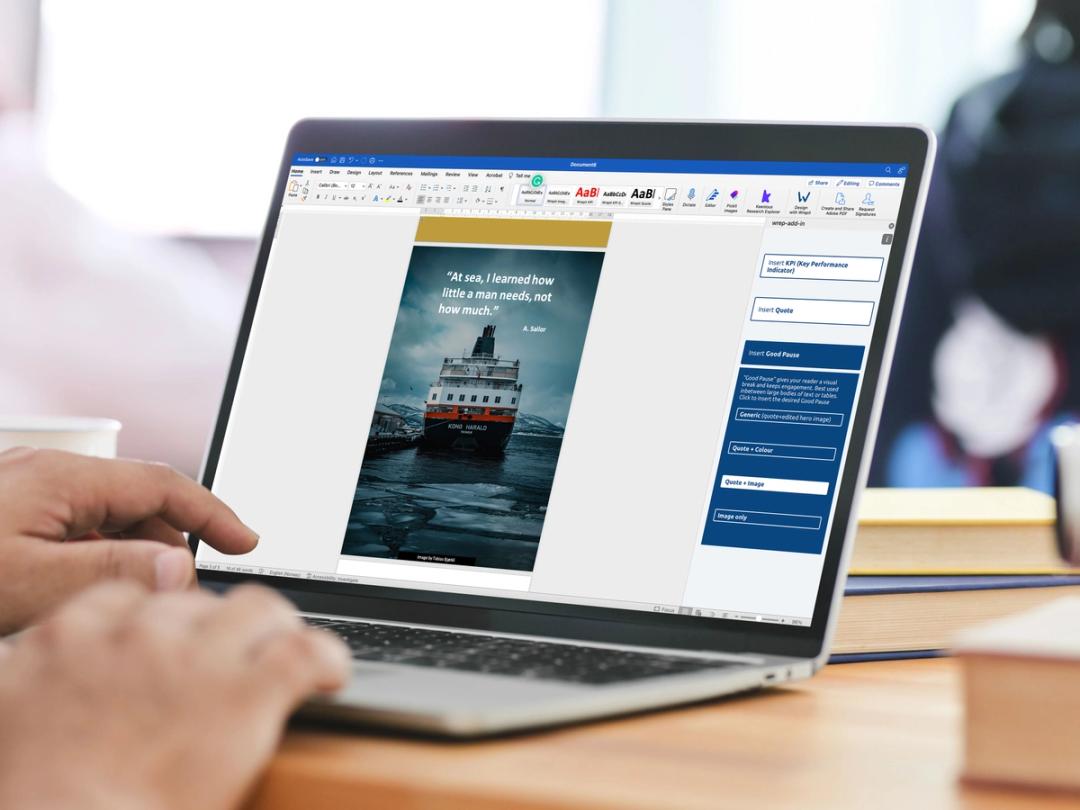The Wrepit Highlights add-in is an incredibly handy tool for anyone using MS Word to create report documents, such as written reports, consulting reports, financial reports, and academic reports. With a click of a button, you are able to insert ready-to-use design elements templates that are proven to help bring any document to life. The design elements break up the monotony report documents are known for. Inspiring you to insert quotes, key figures, beautiful visual breaks, and more.
The Wrepit Highlights add-in is an incredibly handy tool for anyone using MS Word to create report documents, such as written reports, consulting reports, financial reports, and academic reports. With a click of a button, you are able to insert ready-to-use design elements templates that are proven to help bring any document to life. The design elements break up the monotony report documents are known for. Inspiring you to insert quotes, key figures, beautiful visual breaks, and more.
Although not exclusive, when Wrepit Highlights elements are used in conjunction with our paid external platform to create an interactive website report, the content has been proven to hold readers' engagement for longer. Creating an even better reading experience.

Insert KPI
A Key Performance Indicator (KPI)is used to highlight key figures that the author would like to emphasise in their word document.
Insert a KPI by a KPI clicking on the button.
The Author's then able to edit the main design text (the KPI number) and the supporting design texts (top and bottom subtitles).
*When this Word document (docx) is uploaded and published in the external Wrepit platform, the numbers in the main design text animate.

Insert Quote
Quote is a simple tool used to help authors highlight quotes by making them more prominent in the layout.
Insert a quote by simply clicking on the button.
The Author is then able to edit the main design text (the quote) and the supporting design text (the quote source).

Inserting a Good Pause
“Good Pause” gives your reader a visual break and keeps engagement. Best used in between large bodies of text or tables. We offer 4 different types of Good Pauses that are revealed in a drop-down.

Inserting “Generic Good Pause”
Insert a “Generic Good Pause” by simply clicking “Insert Good Pause” followed by “Generic”. This will insert a black bold placeholder text on a light grey background. Author's able to edit this text.
A “Generic Good Pause” in MS word is a standout black type on a light grey background. When uploaded into our Wrepit portal the grey is replaced by a designed version of the publications’ cover image.
Note: In Word, this element is a special, grey version of the “Quote + Color” element. This exact grey-tone is used to tell the Wrepit product to insert the cover image instead.

Inserting “Quote on Color Good Pause”
Insert a Quote on Color by simply clicking “Good Pause” followed by “Quote + Color” This will insert white placeholder text on a yellow background. The Author is then able to edit the text and change the background color.

Inserting “Quote on Image Good Pause”
Insert a “quote on image” by simply clicking “Good pause” followed by “Quote + image” This will insert a white placeholder quote on a placeholder image covering an entire page, including an image attribution text at the bottom. The Author is then able to edit the quote, source and image attribution text, and change the background image.

Inserting “Image only Good Pause”
Insert a “image only” by simply clicking “Good pause” followed by “Image Only” This will insert a place image, including an image attribution text at the bottom. The Author is then able to change the background image and edit the image attribution text.